How Raycast Transformed My MacBook Workflow
Published:
As knowledge workers, the tools we use and how we integrate them into our workflow can greatly impact our productivity, minimise context switching and distractions, and improve overall work experience.
When I switched from a Windows machine to a MacBook M2 Pro in February 2023, I discovered Raycast, a free macOS launcher that has become an indispensable part of my daily routine. Raycast has transformed the way I interact with my MacBook, making it more enjoyable and efficient, and has quickly become my favourite Mac app.
In this blog post, I’ll share my thoughts on why Raycast is a game-changer for productivity and I’ll highlight my most frequent use cases and demonstrate how you can significantly improve your workflow.
What is Raycast?
Raycast is a free, fast, and powerful macOS launcher, think Spotlight (default launcher) or Alfred but better. With just two keystrokes, Option + Space, you can access Raycast and its productivity-boosting commands and extensions.
Example Raycast usage (Source)
Why Raycast Stands Out?
Raycast is actively developed by a dedicated startup that engages with its community. The Raycast YouTube channel has great tips and inspiration for creative ways to use Raycast.
The best reason to use Raycast though is its thriving ecosystem of developers and the extensions that they build. This translates to a constantly evolving tool that adapts to your needs. I’ll share the extensions I most commonly use below.
Native Raycast Commands That Streamline My Workflow
Many inbuilt Raycast commands replace third-party apps I previously installed.
| Command | Description and examples | Shortcut |
|---|---|---|
| Clipboard history | Most useful feature for me. Stores history of your clipboard history for last 3 months (up to unlimited for the pro version). It shows a nice preview. You can search and filter your clipboard history too. And many more actions. | ⌘ + Shift + / |
| Creating/searching Quicklinks | Create Quicklinks to launch anything faster: Links in the browser, project folders in the terminal or web searches. Examples: • Google maps • Opening up gmail, google calendar, frequently accessed Google Docs and sheets • Opening directories in Finder | |
| Creating/searching Snippets | A snippet is a piece text and you can add placeholders for queries. Examples: • Code snippets • Email templates • Common LLM prompts | |
| Window management | I uninstalled rectangle, a popular free macOS window management tool. I use a mixture of direct keyboard shortcuts and simply typing the first character of each word. • Left/right half • Almost maximise • First/last third/two-Thirds • Make smaller/bigger incrementally ( Control + Option + - / +)• Top/bottom left/right quarters • Top/bottom half | ⌘ + Space + Initials |
| Emojis & symbols | Great time saver if you prefer messaging on your MacBook than on your phone. | Control + Shift + E |
| Opening apps | ||
| File Search | ⌘ + Space + FS | |
| Calculator | Can calculate maths, currency and time zone conversions, and probably a lot more. In fact you can combine calculations of currency/time/maths, for example: 1585 sgd to pounds / 2Returns: £471Not even Google can calculate that. | |
| Timers, alarms, stopwatch | ||
| Floating Notes | Useful for reminders, e.g. main task of the day | |
| Kill process | Useful for killing stubborn apps that won’t go away despite Quitting them menubar. | |
| Caffeinate | To keep your laptop awake and not sleep. I mostly use this for training models. | |
| Restart | Restart your MacBook quickly. Surprised this is not possible in Spotlight. |
Raycast Extensions: Customising Your Workflow to Fit Your Needs
Those features alone are are enough to make me use Raycast. However, what truly sets Raycast apart is their Extension store, where anyone can develop an extension that can be approved.
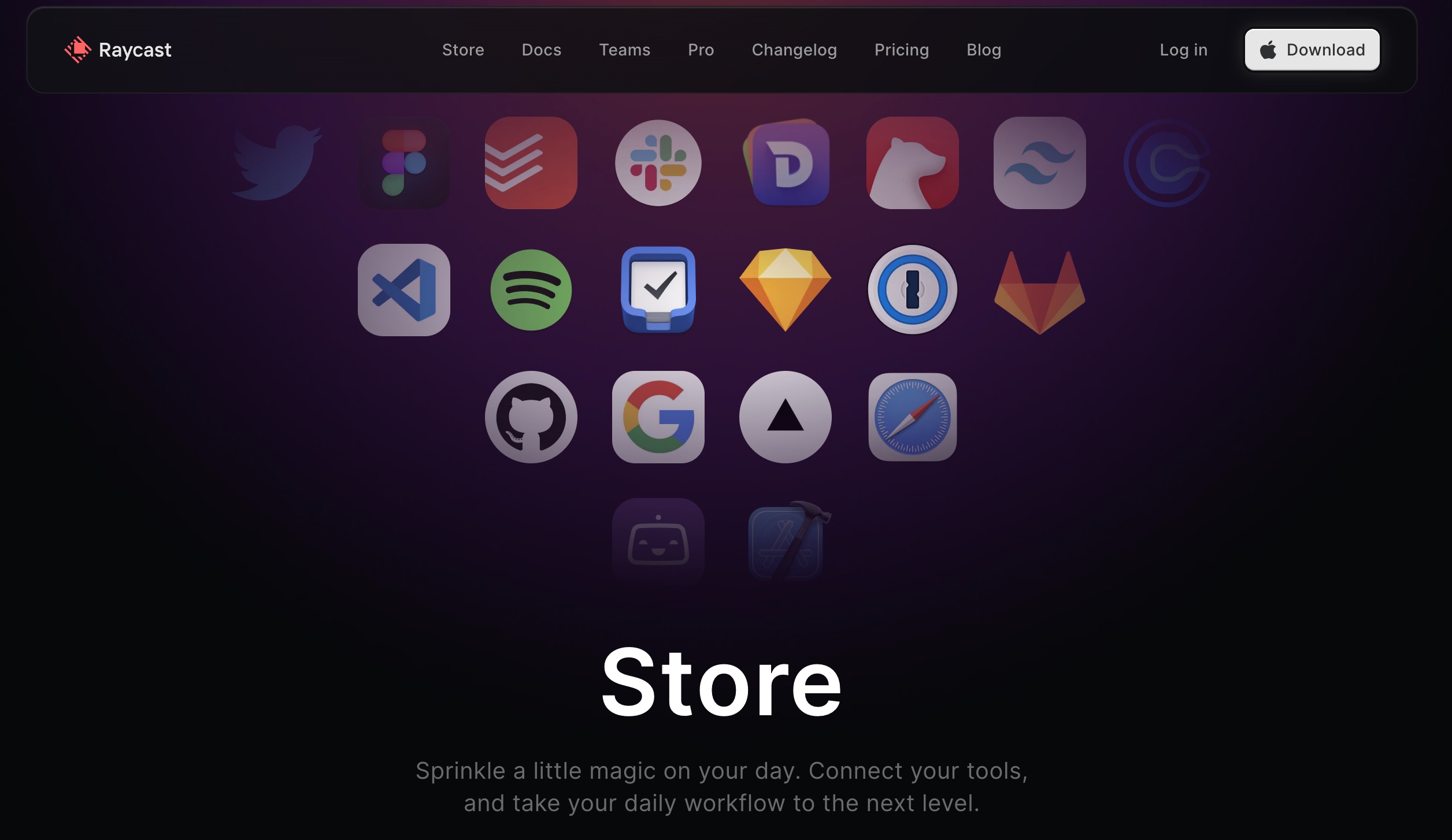
Raycast Extension Store
Below are some of the extensions I use and how. Most extensions are activated simply by opening Raycast and typing the first few characters or initials. I’ve starred ⭐ high-usage shortcuts. Raycast learns your most frequently used commands and ranks them accordingly, ensuring that your favourite actions are always at your fingertips.
| Extension | Description and examples |
|---|---|
| Chrome | A lifesaver, if like me, you have terrible tab management and have 100s of tabs open. • Search tabs ⭐ ( Control + Shift + T) • Search bookmarks • Search history |
| ScreenOCR | Quickly take a screen capture and extract the text with OCR (Optical Character Recognition) - big time saver! Recognize Text ⭐ ( Control + Shift + § (symbol next to 1)) |
| VS Code | • Search recent projects ⭐ (Control + Shift + V)• Open in VS Code - for opening Code when you have a directory highlighted in Finder |
| GitHub | My Latest Repositories Search Repositories |
| Your note-taking app of choice | For example, Notes, Notion, Obsidian, Logseq • Search • Create New Note |
| TickTick / Todoist | All actions below are completed within Raycast, with a UI, and do not launch the app • Add New Task • Inbox • Today |
| Your password manager | For example, Bitwarden, 1Password, and LastPass. • Search vaults/passwords • Generate new passwords |
| Downloads Manager | Open/Show/Copy Latest Downloaded |
| Image Modification | Rotate, flip, convert images and more |
| Brew | Quickly manage your Homebrew formulae and casks • Search • Update Outdated |
| Change Case | Quickly change a string from camelCase, snake_case, CONSTANT_CASE, and more |
| Word Count | Quickly get the word and character count from highlighted text - useful for checking if I’ve hit my daily 100 word writing goal |
| Spotify | Self-explanatory |
| Google Search | Self-explanatory |
| Search for GIFs | Self-explanatory |
Conclusion
Raycast has become an essential tool in my toolkit and I can’t imagine using my MacBook without it. By leveraging its native commands and powerful extensions, I save countless hours every month. If you’re looking to boost your productivity and enjoy a more streamlined workflow, give Raycast a try and download it here or via Homebrew brew install --cask raycast.
Trust me, you won’t look back. Hope you’ve found this useful!
Enjoying the content? Follow me on Medium or support my work with a coffee!
